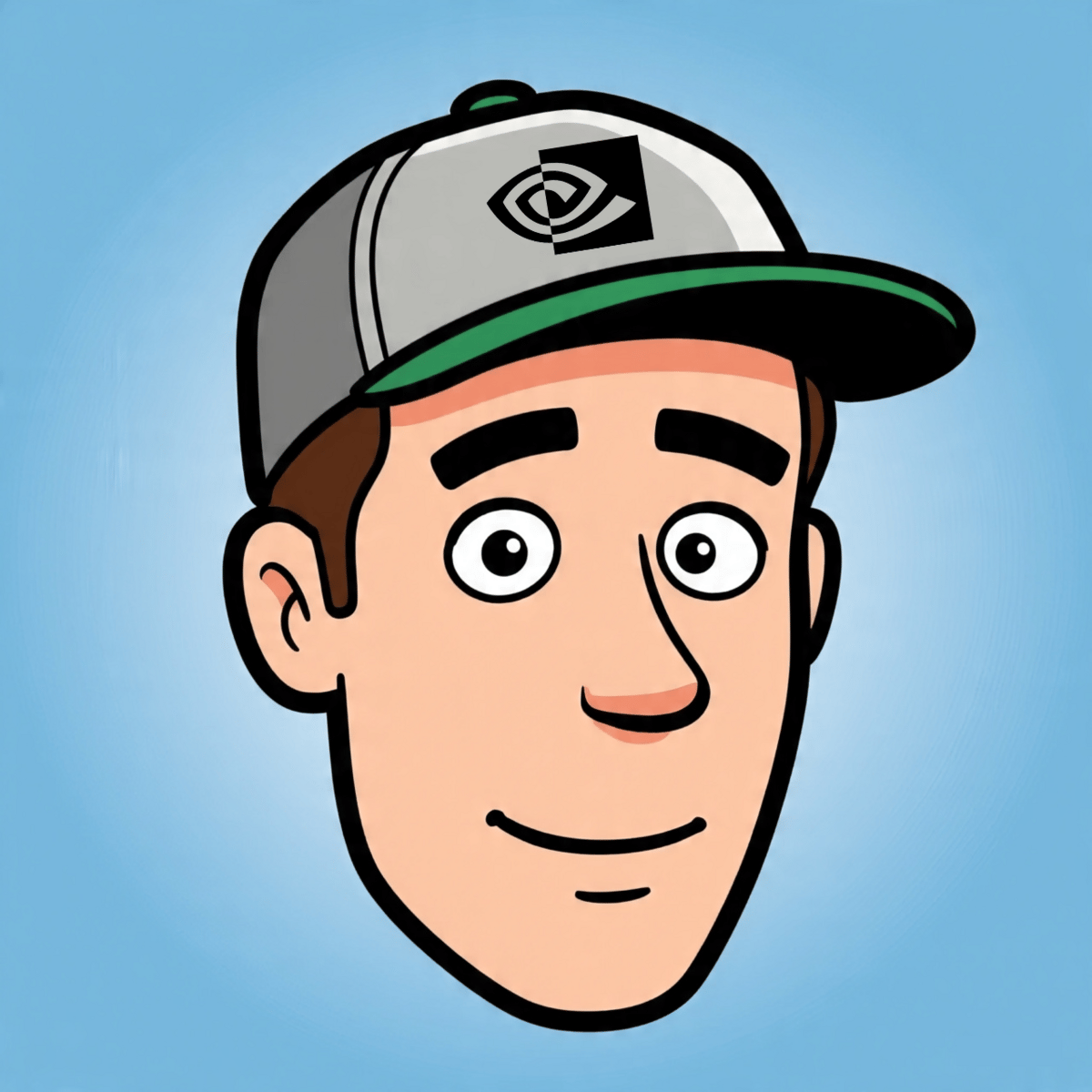Intro
A few weeks ago I wrote NoahonAI Issue 04, and the practical use case section covered the basics of what a GPT Wrapper is. I’m going to share that section down below. But, I want to go beyond the basic understanding of what a GPT Wrapper is, and actually teach you how to build a real Web App with a GPT Wrapper, and show it off!
This Blog Covers:
GPT Wrapper Basics // Practical Use Case
Step-by-Step GPT Wrapper Build
Basic example of your GPT Wrapper in action
1. GPT Wrapper Basics
👨💻 Practical Use Case: GPT Wrappers
Difficulty: Mid-Level
A GPT wrapper is a mini tool or app you build around ChatGPT. Instead of typing into ChatGPT manually, you write code that sends the prompt for you, often with context, logic, and structured outputs built in. This turns GPT from a general assistant into a focused tool that does one job really well. A lot of early AI startups were simply GPT wrappers made to look pretty.
GPT wrappers are best for specialized, repetitive tasks. Such as:
Summarizing team-specific documents and sends highlights to Slack
Generating social captions from a specific product catalog
Optimizing landing page copy based on conversion data
Imagine you’re running a Facebook Ad campaign and are getting lots of traffic, but visitors are not buying. You can build a GPT wrapper that takes in web visits and conversion rate data, and returns updated HTML to your site. Every 100 visits, the AI will receive conversion results and decide what copy to send back based on the recent tests.
Once the wrappers are built, you can connect them to other tools and you will have a Hybrid Workflow. Since you’re building on Chat, and not creating your own LLM, the build difficulty : tangible results ratio is pretty good.
I’ll be putting together a blog to show you step-by-step how to make your first GPT wrapper, in the meantime, feel free to check out the video below or ask Chat for help getting started!
2. How to build a GPT Wrapper.
There’s two ways to go about this. The vibe coding route, and the direct coding route. The vibe coding route is a lot easier, I’d recommend a tool like Claude Code. See NoahonAI Issue 06 for Claude Code startup instructions. Just be careful about ensuring you store the API key you get from OpenAI in a .env file. Claude Code will walk you through how to do that. However for this case, I will walk you through the direct coding route.
Lets get started:
Install Python. You can download it free here.
Click the download for Mac / Windows (this does need to be done on a PC not a mobile device).
The installer will pop up and just follow the prompts to the end.
Open your Terminal on your PC. If you’re not sure where it is, just search through your applications.
Click into the 1st line of your terminal and paste the code: python3 -m pip install flask openai python-dotenv
If it says something like command not found: pip, try pasting: python3 -m ensurepip --upgrade
If that still doesn’t work, use ChatGPT to troubleshoot.
Get An OpenAI API Key
This is essentially the connector between what you are building and ChatGPT.
Go to the OpenAI API website.
Once you create an account, click into your profile (top right). Once in, on the left hand panel, you should see Billing and API Keys.
Add ~$10 to your credit balance in Billing (fine for a small project), and click Create new secret key In the API Keys section. Copy your Key and write it down on paper or save it somewhere secure. You will not be able to view it again on the site.
Create a Folder & Input your API Key
I will tell you to enter commands into your terminal. You can paste them from here, or type them yourself, up to you!
Set up a project folder, and move into that project folder with these terminal commands: mkdir calorie-checker cd calorie-checker
You should see your terminal line update to include calorie-checker. It will look something like this:

Now create a .env file, this is what’s used to keep your API key safe. Enter the command: touch .env (‘touch’ is Python for create).
Then open the env file you just created with command: nano .env
You should see a ‘blank’ terminal screen. Enter the following command with your key replacing the latter half OPENAI_API_KEY=YOURKEYHERE
In the following order: Control + X to exit. Y to save. Enter to confirm.
Build out your App
You should now be back at the main command line screen.
Create the actual application with command: touch app.py
Then create the index file with command: touch index.html
Open the app file with command: nano app.py
In the file, paste the code in the block below. Then once again, in the following order: Control + X to exit. Y to save. Enter to confirm.
from flask import Flask, request, render_template_string
from dotenv import load_dotenv
import os
from openai import OpenAI
load_dotenv()
client = OpenAI(api_key=os.getenv("OPENAI_API_KEY"))
app = Flask(__name__)
HTML_TEMPLATE = """
<!doctype html>
<title>What I Ate Today</title>
<h2>Enter what you ate today:</h2>
<form method="post">
<textarea name="food" rows="6" cols="60"></textarea><br><br>
<input type="submit" value="Get Calories">
</form>
{% if result %}
<h3>Estimated Calories:</h3>
<pre>{{ result }}</pre>
{% endif %}
"""
@app.route("/", methods=["GET", "POST"])
def calorie_check():
result = None
if request.method == "POST":
food = request.form["food"]
prompt = f"Estimate the calorie count for the following foods:\n\n{food}\n\nGive a bullet point breakdown."
response = client.chat.completions.create(
model="gpt-4",
messages=[{"role": "user", "content": prompt}]
)
result = response.choices[0].message.content
return render_template_string(HTML_TEMPLATE, result=result)
if __name__ == "__main__":
app.run(debug=True)3. GPT Wrapper In Action.
Now that you’re back in the main command line, there’s one last line.
Input and hit enter on the command: python3 app.py
Check out what you Built!
You may see this: WARNING: This is a development server. Do not use it in a production deployment. Use a production WSGI server instead. It just means that your app isn’t quite ready for public launch.
But on your own PC, you are good to go!
Go to http://127.0.0.1:5000 and try it out.
This link will work on your PC only. 127.0.0.1 points to your own computer. 5000 is the default port Flask uses.
You are now officially a basic AI developer!
Here’s what it should look like:

That’s all I got. If you saw anything you have input on, feel free to shoot me an email: [email protected].